Qustodio Parent Frequently Asked Questions
This article answers common questions parents and guardians may have about using Qustodio as part of your school's Linewize Community offering.
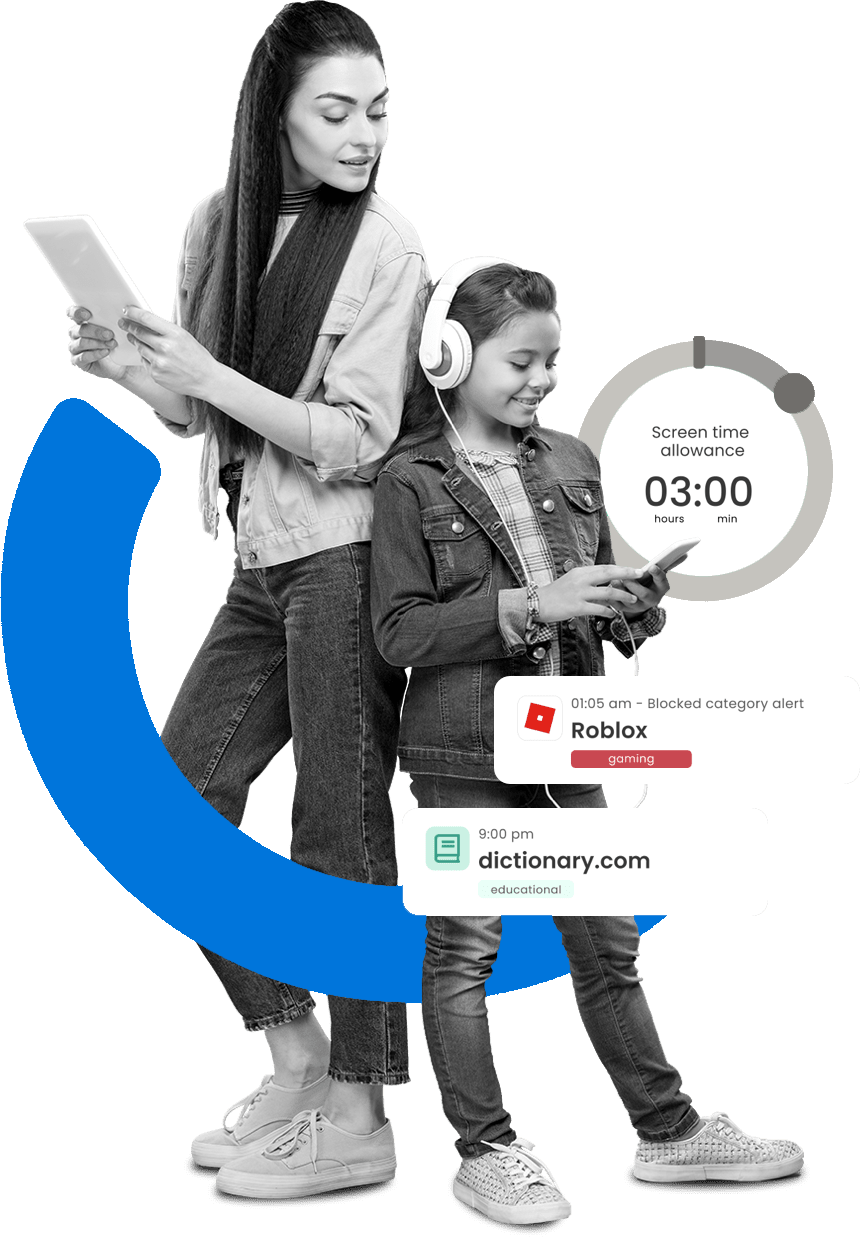

Qustodio Parental App Parent/Guardian FAQs
Your district has invited you to create a Qustodio account by visiting qustodio.com/my-school. The parent or guardian email address(es) associated with each student in the school information system will be able to create an account and claim their student(s) via the school connection.
Parents must first create their account through the url provided by the district. Once the account is created parents can download the Qustodio app to a mobile device and log in, or continue to access their account on the web. Within school connect functionality, each connected adult will see student activity and have the ability to pause the internet on the school-issued device, if enabled by the IT department at the district.
If your school enables sharing of student usage and insights, parents and guardians can see their children’s most used apps and websites, and the top categories of content they access. They can also see an aggregated view of their child’s usage data on school-issued devices for the current day or an overview of the last seven days.
Your district has invited you to create a Qustodio account by visiting qustodio.com/my-school. The parent or guardian email address(es) associated with the student in the school information system will be able to create their account and claim the student via the school connection. The first parent to connect with a student in Qustodio becomes the primary parent.
The primary parent can invite another parent to sign up for a Qustodio account and join the family. Within the school connect functionality, each connected adult will see student activity and have the ability to pause the internet on the school-issued device, if enabled by the IT department at the district.
Important: When adding a personal device to a school connected account, it is recommended that one parent or guardian add the device for coverage by following the in app instructions for linking the child’s account to the family coverage within the Qustodio app. Once the personal device is added the parent or guardian can add another parent, caregiver, guardian, etc, from inside the app, to share the protection and visibility of the child’s activity on their personal device(s).
As a parent/guardian, you can view their child’s activity on their school-issued devices, read digital safety guidance from our online safety experts, on the apps kids are interacting with. Parents and guardians can remotely switch off the internet using the ‘Pause’ button during hours, designated by your district, if enabled.
When enabled by your school district, the Pause Internet feature allows parents or guardians to pause internet access on their child’s school-issued device using their Qustodio account.
Any application or program that does not require an internet connection will still work for the student.
No, your child's school-issued device is already protected through your school district. By setting up your account with Qustodio, you aren’t turning protection on or off. Your new account provides you with visibility of your child's activity on their school-issued device.
The Qustodio app gives parents and guardians access to information about how their children are using school-issued devices, at no cost. When used for personal devices, the Qustodio Parent App includes features such as content filtering, reporting, and screen time controls at no cost. Parents/guardians who upgrade to Qustodio Premium can protect more devices and get access to advanced features such as app restrictions, tracking calls and messages, monitoring location, a panic button, and much more. Your 30-day free trial of Premium begins when you add a personal device to your Qustodio account.
No. Parents and guardians have free access to their children’s school activity through Qustodio's My School Offer. You can optionally upgrade to a Qustodio Premium services which provides access to additional features for your family's personal devices.
It is completely free to create your Qustodio account and get visibility on your child’s school-issued device. You can also get visibility on two family devices for free — with the option of adding Qustodio Premium features at a 10% discount. Your 30-day free trial of Qustodio Premium begins when you add a personal device to your Qustodio account.
Yes. Having more than one parental control app on a child’s device can cause that device to behave unpredictably and limit the child’s use of the internet and apps.
Parents and guardians can install the Qustodio app on iOS and Android devices. The app is a mobile version of the Qustodio dashboard, which parents can access from any web browser.
Schools don’t have access to any information captured by the Qustodio app on personal devices, regardless of the device’s location, time of day, or day of the week.
School districts who have configured Linewize content filtering to run in 24/7 mode can only see a student’s activity outside of school hours on school-issued devices. Schools that do not run Linewize content filtering in 24/7 mode can’t see any student activity outside of school hours. If you have questions about content filtering, please contact your district’s IT department.
Qustodio complies with the strictest global privacy laws and collects only enough data to enable the service and holds it only as long as needed to provide the service to parents and guardians. Qustodio is COPPA compliant and does not share personal data with third parties.
If a student leaves this school district, parents and guardians will not be able to use Qustodio to see their child’s activity on school-issued devices. If your child no longer attends a Linewize school district, parents will lose the active school connection, but will be able to maintain their special free version of Qustodio for two personal devices at no additional charge.
If you do move to another school district that uses Linewize Community, please contact the IT department for instructions to gain access to Qustodio to claim your child again at the new school district.
No. The Qustodio Parent App doesn’t track any activity on the device it’s installed on. However, if a parent uses a child’s device, including their school-issued device or any other device they have installed Qustodio on, their activity may be visible in the Qustodio Parent App.
Parents and guardians can get more information and help with Qustodio at Qustodio's Help Center at myschool@qustodio.com or on your district's Online Safety Hub.
Creating healthy digital citizenship takes engaging families
As the saying goes — it takes a village!
Our mission is to bring the wider community together and help parents, guardians and educators to create a positive digital environment so students can thrive.
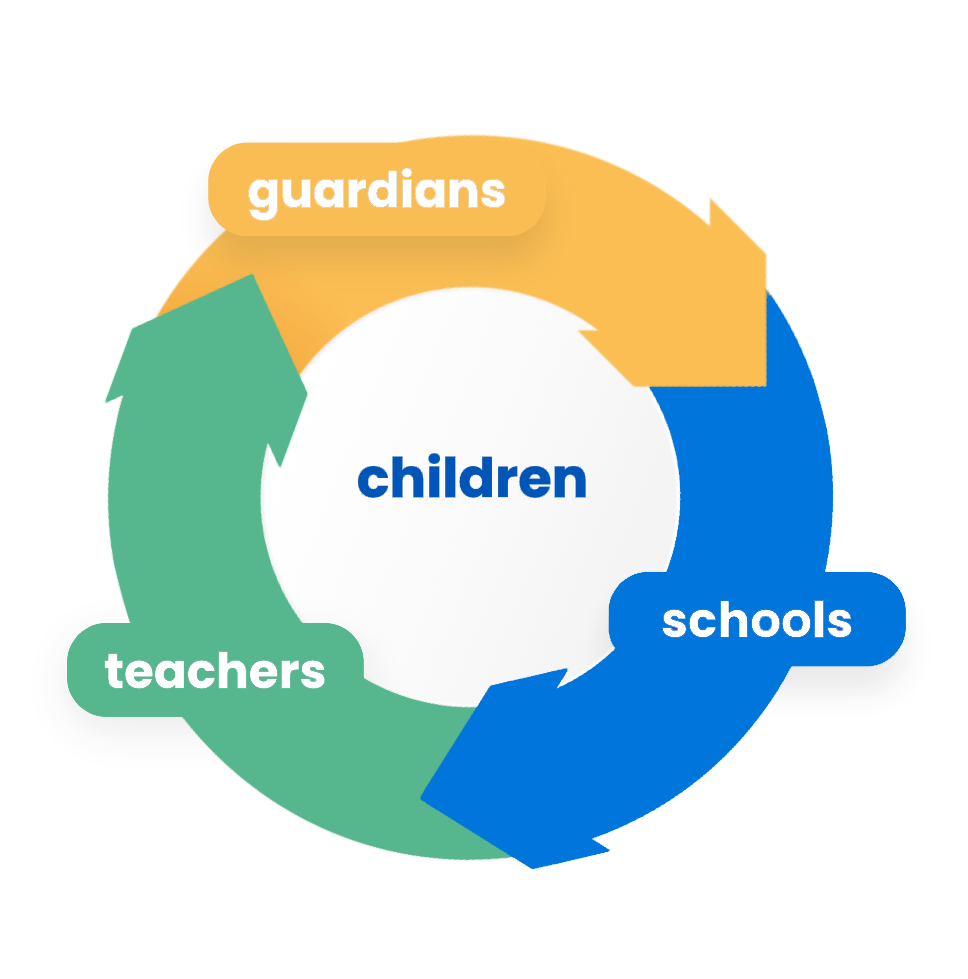
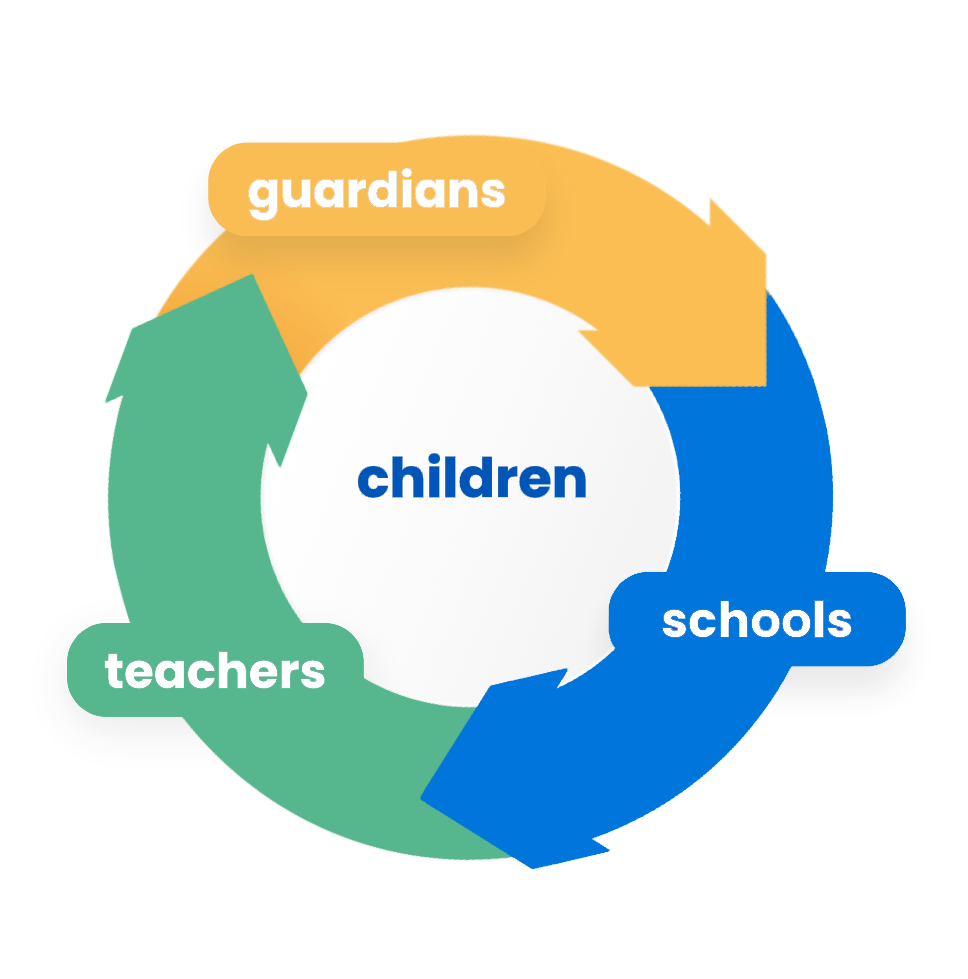

Testimonials
What do parents have to say about Qustodio?
Over 4 million parents trust Qustodio’s parental control tools to keep their children safe online and to balance their screen-time — all from a single dashboard.
Smart Vision School